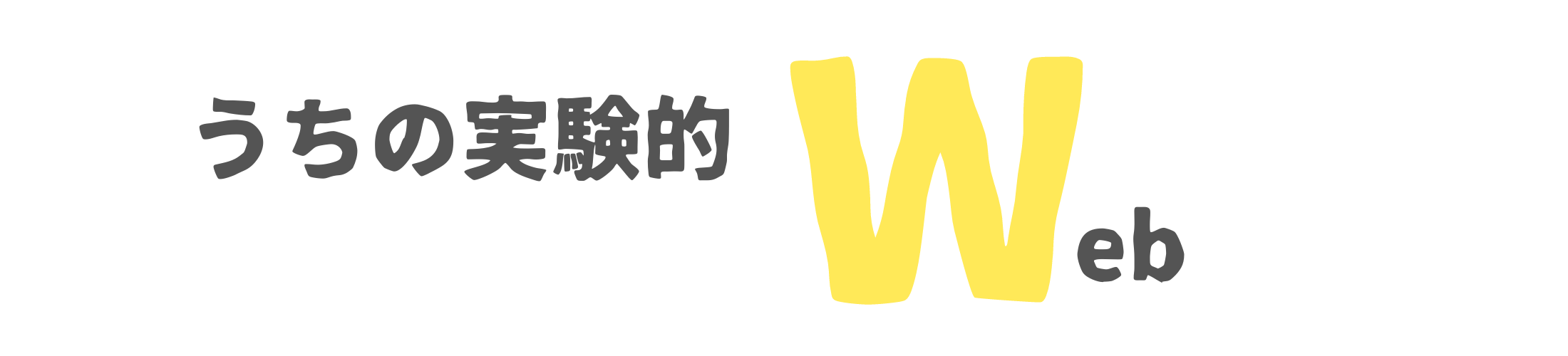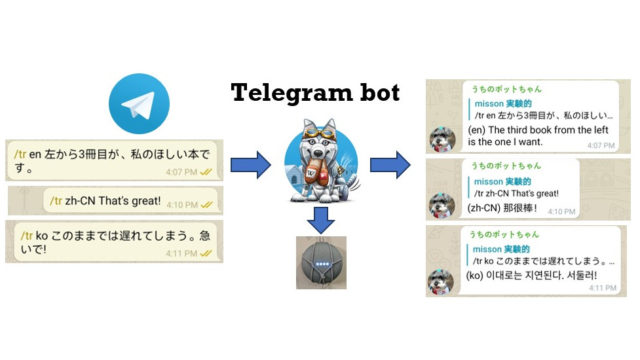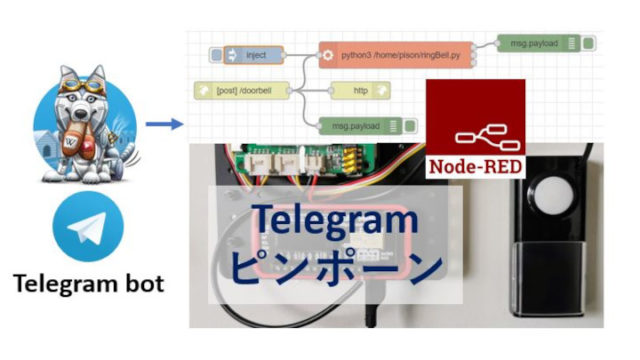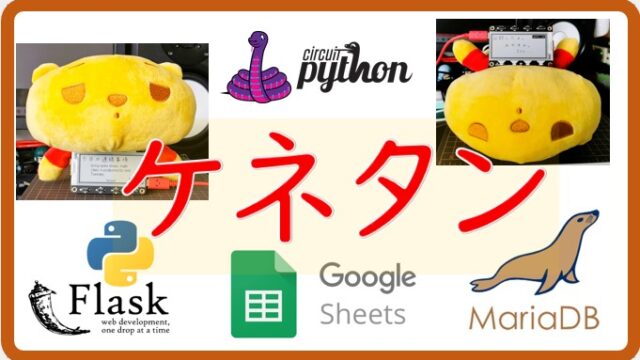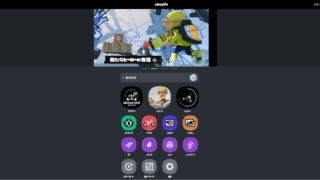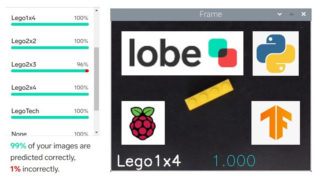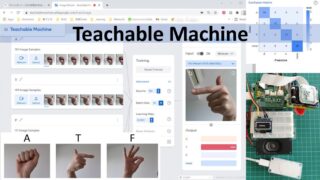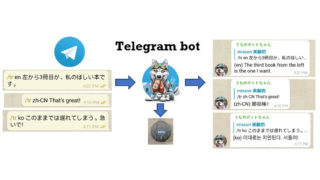Atmospheric Tide (大気潮汐)とな。

きっかけ
ログ取りの基本、気温、湿度、大気圧をずいぶん前から手を変え品を変えて測定している。これまでに、不快指数に応じて表示LCDのバックグラウンドの色が変わるようにしたり、指数がある値を超えるとGoogle Homeが教えてくれるようにしたりして遊んできた(うるさすぎてやめた)。
記録するのは、ログ好きだからそれ自体に喜びを感じてしまうのと(月刊ログの発刊を心待ちにしている<-ググらないでね。そんなものないので)、記録から何かのパターンを探したいというのが目的で、とくに突然雨が降るときの予兆を見つけたいと長らく思っている。雨の前に風の向きが反転したり、気温が急激に変わることがちょくちょくあるので、(あと、雨のにおいが先にしてくることもあるが、これはどう拾えばいいのでしょうか)そういう変化のパターンを見つけて検出できるようにして、雨がどっしゃーと来る前に、「窓閉めたほうがいいですよ」とGoogle Homeに言わせたりしたい。
パターンは目で見つけたい。そのためには測定値をグラフにしてみるのが一番。測定は随時(毎分)行っているので、いつでも見えるようになっているほうがいい。ということで、googleのChartsを使ってこのwebに埋め込む、をやろうと思ったのですが、それより先にAdafruit IO上でサクッとグラフにして、しばらく眺めてみることにしました。
気温や湿度の変化をみると、いつごろクーラーをつけたか、いつ頃起きだしたか、いつ頃Youtube見ながらやせただの、燃焼だのいいながら運動したか、などを読み取ることができ、それなりに面白いのですが、それよりも、気圧の変化にきれいな日周期パターンがでたのでそれを紹介します。
測定機材
材料
- Adafruit HUZZAH32 – ESP32 Feather Board (PRODUCT ID: 3405)
- Adafruit 0.96″ 160×80 Color TFT Display (PRODUCT ID: 3533)
- Adafruit BME280 I2C or SPI Temperature Humidity Pressure Sensor (PRODUCT ID: 2652)
- LED (red, yellow, green, blue)
- 330 ohm resistor
- breadboard
- jumper wire
- Adafruit IOアカウント(制限はありますが無料で利用できます)
接続図
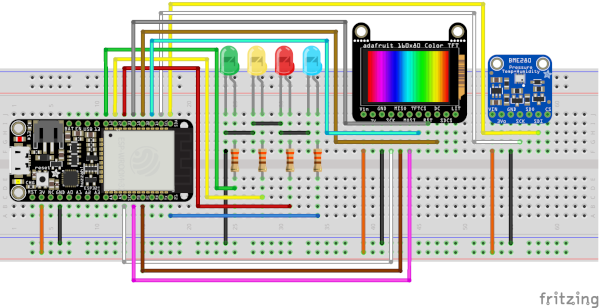
説明図
実物はこんな見た目です。USBケーブルからの電源で動いています。

観察される気圧のパターン
BME280からの測定値は、ネットワークを旅してAdafruit IOのページでグラフになります。温度と湿度は8時間分、気圧(右上)は7日分を表示しています。なんだか、気圧に似た形が続いていますね。
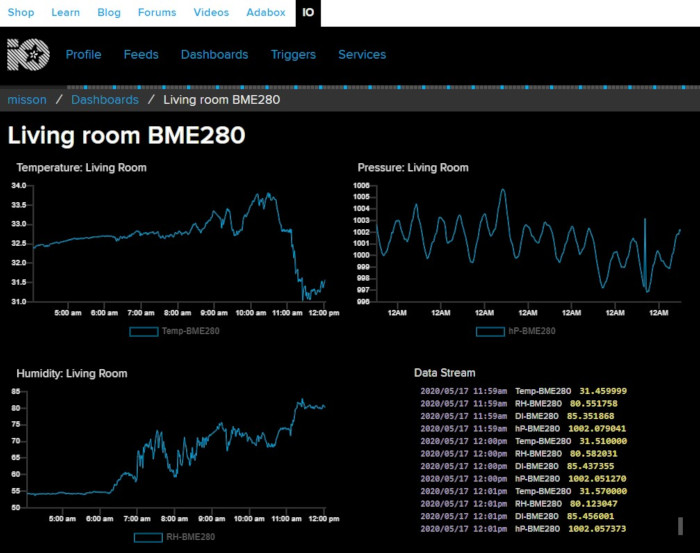
12AMから12AMまでの一日分に枠を当てはめてみると、
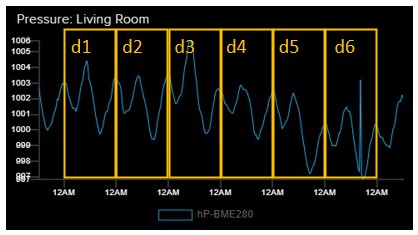
一日の区切りにパターンがそろうのがわかります。一日分をとってみると、どれも次の形をしています。
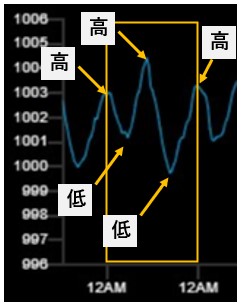
なんだこりゃ?一日に2周サイクルが回っているようだ。一日2周といえば、潮の満ち引き?でもこれ気圧ですし。そんなの聞いたことないぜ、と思って少し検索してみると、なぬ!
普通に出てくるし。なんでこんなにはっきりしていて、よく知られていることをまるで知らないでいたのでしょうか。こりゃまだまだそういうことがありそうで楽しみですな。
コード:実際にやってみる人に
Mainのコード(BME280-station3-AdafruitIO.ino)ともにconfig.hが必要です。詳しいことはAdafruitのページを参照してください。長いので、スクロールが大変ですが、実際に動いているコードを載せます。
こういうコードはたいてい0から書き上げる必要はなく、ライブラリについてくるexampleコードを書き換えればできあがります。今回は、Adafruit IO Arduinoについてきた、arduino_22_environmental_monitorをもとにして書き換えています。
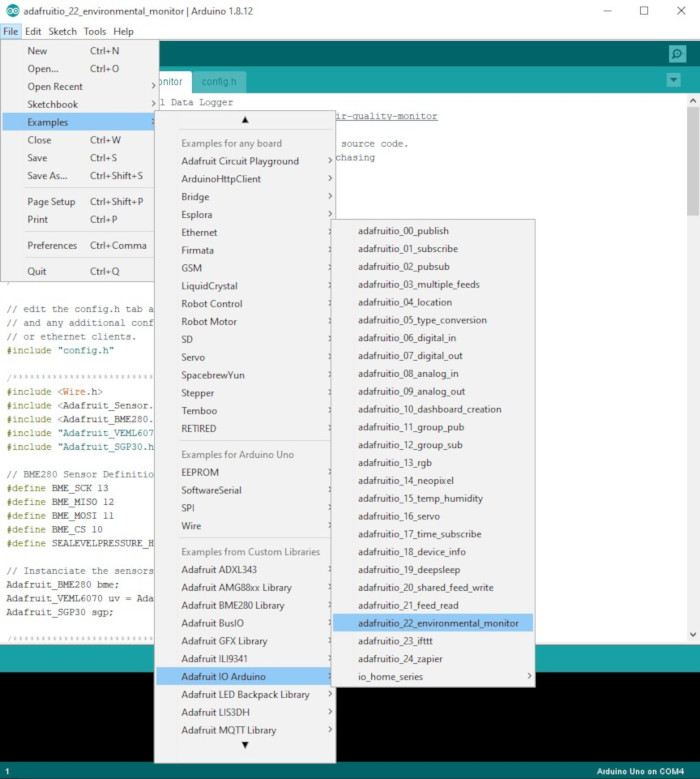
BME280-station3-AdafruitIO.ino
// examplesにある、adafruitio_22_environmental_monitorを改変
// BME280-station3-AdafruitIO.ino
// Adafruit IO Environmental Data Logger
// Tutorial Link: https://learn.adafruit.com/adafruit-io-air-quality-monitor
//
// Adafruit invests time and resources providing this open source code.
// Please support Adafruit and open source hardware by purchasing
// products from Adafruit!
//
// Written by Brent Rubell for Adafruit Industries
// Copyright (c) 2018 Adafruit Industries
// Licensed under the MIT license.
//
// All text above must be included in any redistribution.
/********** Adafruit IO Configuration **********/
// edit the config.h tab and enter your Adafruit IO credentials
// and any additional configuration needed for WiFi, cellular,
// or ethernet clients.
#include "config.h"
/*********** Sensor Configuration **********/
#include <Wire.h>
#include <Adafruit_Sensor.h>
#include <Adafruit_BME280.h>
// BME280 Sensor Definitions
#define SEALEVELPRESSURE_HPA (1013.25)
// Instanciate the sensor
Adafruit_BME280 bme; // I2C
// Something mine =============== mine
// vars
int ticket = 1;
float temp;
float humidity;
float pressure;
float d_idx;
float y_threshold = 83.0;
float r_threshold = 83.5;
// 160x80 TFT, ST7735 =============== preps
#include <Adafruit_GFX.h> // Core graphics library
#include <Adafruit_ST7735.h> // Hardware-specific library for ST7735
#include <SPI.h>
// Feather Huzzah32
#define TFT_CS 14
#define TFT_RST 15
#define TFT_DC 32
Adafruit_ST7735 tft = Adafruit_ST7735(TFT_CS, TFT_DC, TFT_RST);
// LEDs =============== preps
const int greenLED = 12;
const int yellowLED = 27;
const int redLED = 33;
const int blueLED = 21;
/********** Example **********/
// Report interval control with millis
unsigned long startMillis;
unsigned long currentMillis;
unsigned long saveInterval = 60000; //ms
// set up the feeds for the BME280
AdafruitIO_Feed *temperatureFeed = io.feed("Temp-BME280");
AdafruitIO_Feed *humidityFeed = io.feed("RH-BME280");
AdafruitIO_Feed *diFeed = io.feed("DI-BME280");
AdafruitIO_Feed *pressureFeed = io.feed("hP-BME280");
void setup() {
// LED
pinMode(greenLED, OUTPUT);
pinMode(yellowLED, OUTPUT);
pinMode(redLED, OUTPUT);
pinMode(blueLED, OUTPUT);
// start the serial connection
Serial.begin(9600);
// wait for serial monitor to open
while (!Serial);
Serial.println("Adafruit IO Environmental Logger");
// set up BME280
setupBME280();
// TFT, ST7735
// OR use this initializer (uncomment) if using a 0.96" 160x80 TFT:
tft.initR(INITR_MINI160x80); // Init ST7735S mini display
// black screen
tft.fillScreen(ST77XX_BLACK);
delay(1000);
// set top comes to the top
tft.setRotation(3);
// Use OLED display
OLEDSetupDone();
delay(1000); // 1 sec
// connect to io.adafruit.com
Serial.print("Connecting to Adafruit IO");
io.connect();
// wait for a connection
while (io.status() < AIO_CONNECTED)
{
Serial.print(".");
delay(500);
}
// we are connected
Serial.println();
Serial.println(io.statusText());
// Use OLED display
AfIOReady();
delay(3000);
// black screen
tft.fillScreen(ST77XX_BLACK);
// take start millis
startMillis = millis();
}
void loop() {
// io.run(); is required for all sketches.
// it should always be present at the top of your loop
// function. it keeps the client connected to
// io.adafruit.com, and processes any incoming data.
io.run();
// take current millis
currentMillis = millis();
Serial.println("Taking Sensor Reads...");
// read BME data
temp = bme.readTemperature();
humidity = bme.readHumidity();
pressure = bme.readPressure() / 100.0F;
// calculate discomfort index
d_idx = 0.81*temp+0.01*humidity*(0.99*temp-14.3)+46.3;
// display it
displayReads(temp, humidity, pressure, d_idx);
Serial.print("Temp: ");
Serial.print(temp);
Serial.print(" RH: ");
Serial.print(humidity);
Serial.print(" hPa: ");
Serial.print(pressure);
Serial.print(" idx: ");
Serial.print(d_idx);
Serial.println();
if (currentMillis - startMillis >= saveInterval) {
// send data to Adafruit IO feeds
temperatureFeed->save(temp);
humidityFeed->save(humidity);
pressureFeed->save(pressure);
diFeed->save(d_idx);
startMillis = currentMillis;
Serial.println("Data sent to Adafruit IO!!!");
digitalWrite(blueLED, HIGH);
}
// LED control
if (d_idx >=r_threshold) {
Serial.println("### Hits red threshold --- (1)");
blink_red();
if (ticket == 1) {
// reset ticket
ticket = 0;
}
} else if (d_idx >=y_threshold) {
blink_yellow();
} else {
on_green();
ticket = 1;
}
digitalWrite(blueLED, LOW);
delay(100);
}
// functions ===============
void OLEDSetupDone() {
tft.setCursor(0, 0);
tft.setTextColor(ST77XX_CYAN);
tft.setTextSize(2);
tft.println("OLED ready.");
}
void AfIOReady() {
tft.setCursor(0, 33);
tft.setTextColor(ST77XX_CYAN);
tft.setTextSize(2);
tft.println("Af. IO ready.");
}
void displayReads(float t, float rh, float p, float idx) {
// erase all
tft.fillScreen(ST77XX_BLACK);
delay(100);
// display!
tft.setCursor(0, 0);
tft.setTextSize(2);
tft.setTextColor(ST77XX_WHITE);
//tft.setTextSize(2);
tft.print("Temp: ");
tft.print(t);
tft.println("*C");
tft.print(" RH%: ");
tft.print(rh);
tft.println("%");
tft.print(" hPa: ");
tft.println(p);
// the index
if (idx >=r_threshold) {
tft.setTextColor(ST77XX_RED);
} else if (idx >=y_threshold) {
tft.setTextColor(ST77XX_YELLOW);
} else {
tft.setTextColor(ST77XX_GREEN);
}
tft.setCursor(0, 56);
tft.print("index: ");
tft.println(idx);
}
void on_green() {
// just turn on the green and wait 10 seconds
digitalWrite(greenLED, HIGH);
delay(10000);
digitalWrite(greenLED, LOW);
}
void blink_yellow() {
// about 10 sec
int i = 0;
while (i < 5) {
digitalWrite(yellowLED, HIGH);
delay(1000);
digitalWrite(yellowLED, LOW);
delay(1000);
i ++;
}
}
void blink_red() {
// about 10 sec
int i = 0;
while (i < 10) {
digitalWrite(redLED, HIGH);
delay(500);
digitalWrite(redLED, LOW);
delay(500);
i ++;
}
}
// Set up the BME280 sensor
void setupBME280() {
bool status;
status = bme.begin();
if (!status)
{
Serial.println("Could not find a valid BME280 sensor, check wiring!");
while (1);
}
Serial.println("BME Sensor is set up!");
}
config.h
Adafruit IO Configと、WIFIのところのみ変更が必要です。
/********** Adafruit IO Config **********/
// visit io.adafruit.com if you need to create an account,
// or if you need your Adafruit IO key.
#define IO_USERNAME "ご自分のものをここに"
#define IO_KEY "ご自分のものをここに"
/********** WIFI **********/
// the AdafruitIO_WiFi client will work with the following boards:
// - HUZZAH ESP8266 Breakout -> https://www.adafruit.com/products/2471
// - Feather HUZZAH ESP8266 -> https://www.adafruit.com/products/2821
// - Feather HUZZAH ESP32 -> https://www.adafruit.com/product/3405
// - Feather M0 WiFi -> https://www.adafruit.com/products/3010
// - Feather WICED -> https://www.adafruit.com/products/3056
// - Adafruit PyPortal -> https://www.adafruit.com/product/4116
// - Adafruit Metro M4 Express AirLift Lite ->
// https://www.adafruit.com/product/4000
// - Adafruit AirLift Breakout -> https://www.adafruit.com/product/4201
// - Adafruit AirLift Shield -> https://www.adafruit.com/product/4285
// - Adafruit AirLift FeatherWing -> https://www.adafruit.com/product/4264
#define WIFI_SSID "ご自分のものをここに"
#define WIFI_PASS "ご自分のものをここに"